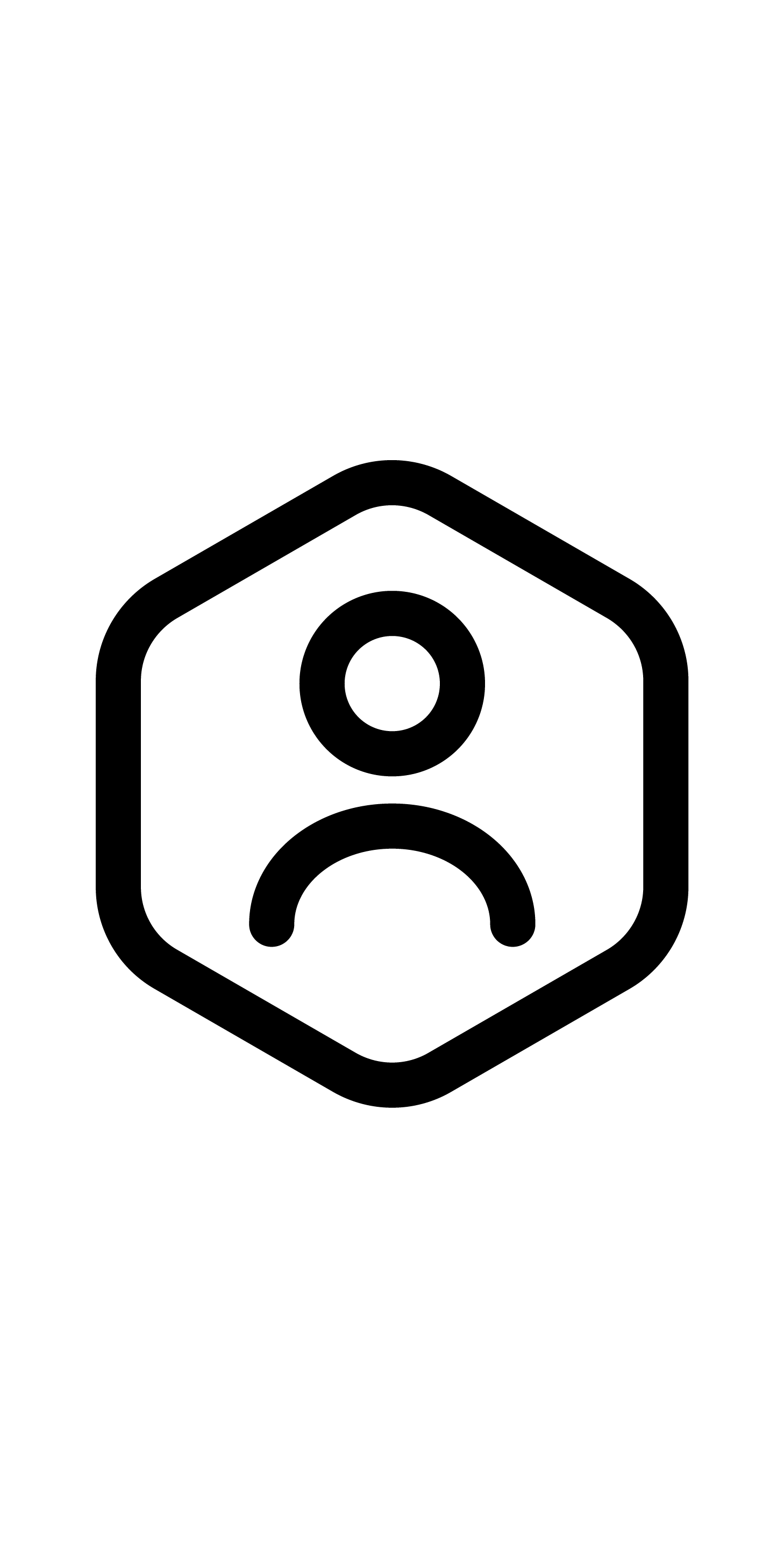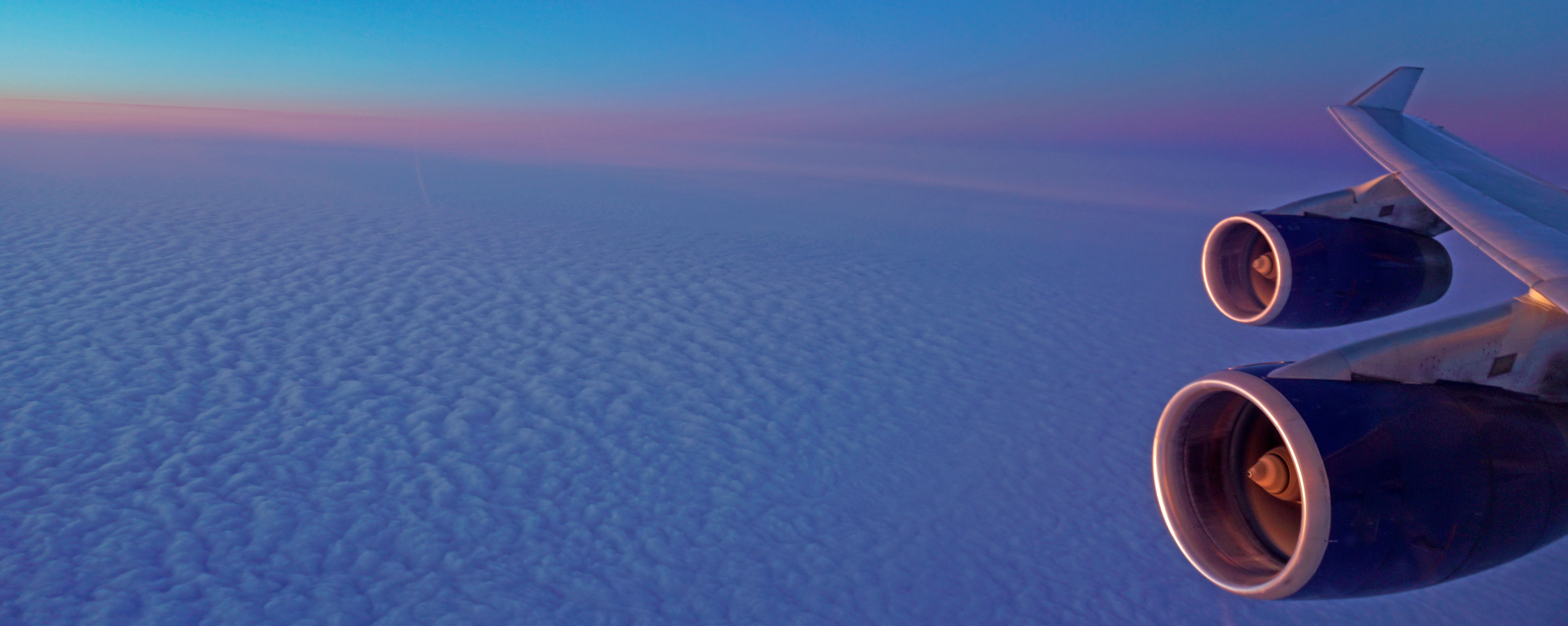Engineering Workbench Professional – NEW Features
EWB Professional optimizes engineering workflows with AI to help you find standards, manage changes, share knowledge, and streamline processes across engineering teams. EWB Professional includes all the features of EWB, while adding NEW features that help engineers innovate, manage risk, outpace competition, and solve problems.
Watch the videos below and learn more about the powerful AI features in EWB Professional.
Contact Us
Learn more about EWB Professional
Research Assistant
How to use it
Filter through millions of standards, codes, and technical documents in seconds with Accuris’ virtual subject matter expert: Research Assistant. This AI feature connects engineers to information quickly: simply type your query into the search box and find the answer you need. Research Assistant uses machine learning and natural language processing to understand your question, search Accuris’ curated engineering content library, group search results into logical categories, and present answers to you.
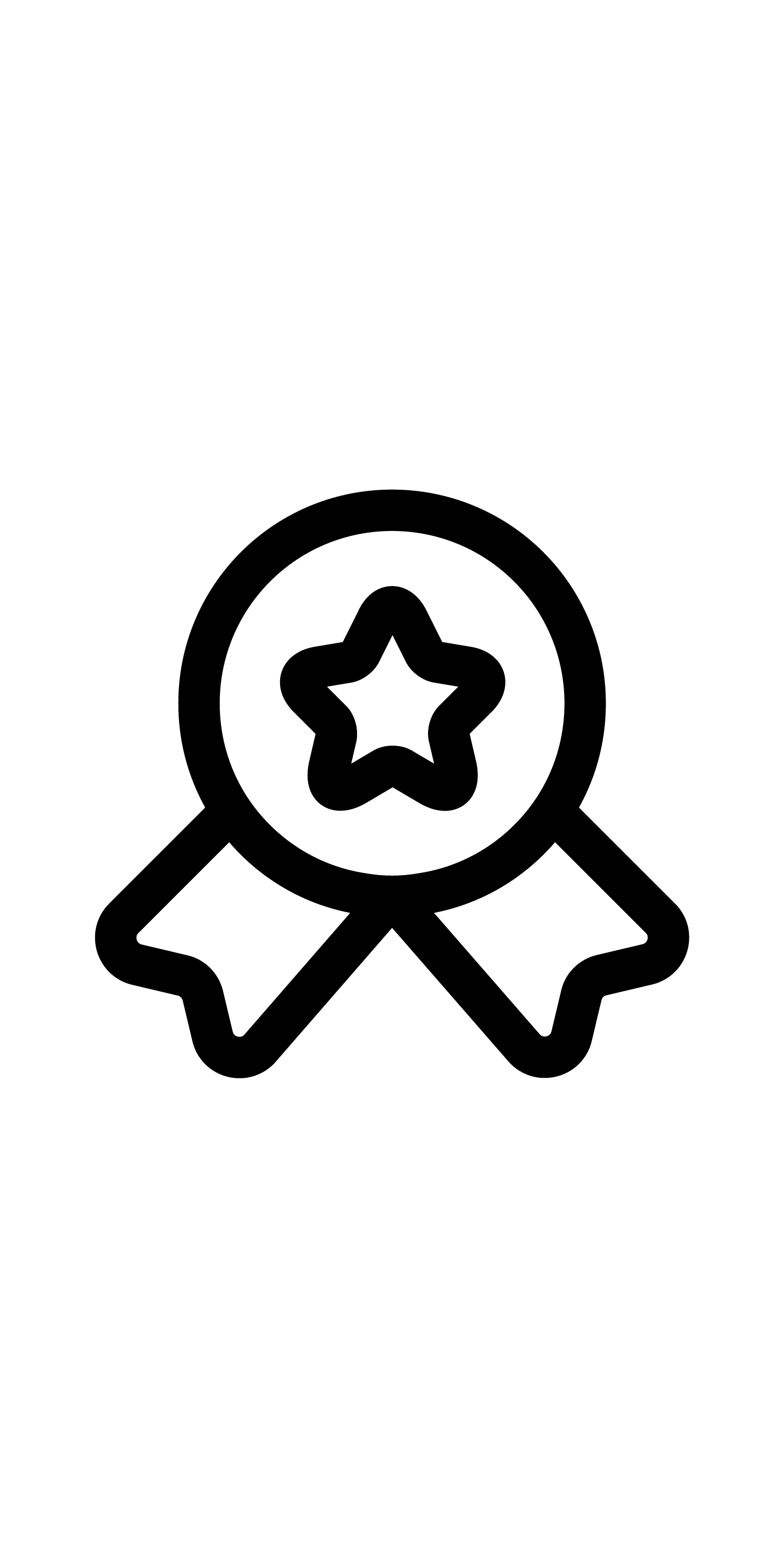
Apply standards
Review a large body of reference content and drill down to relevant documents to use in your workflow.
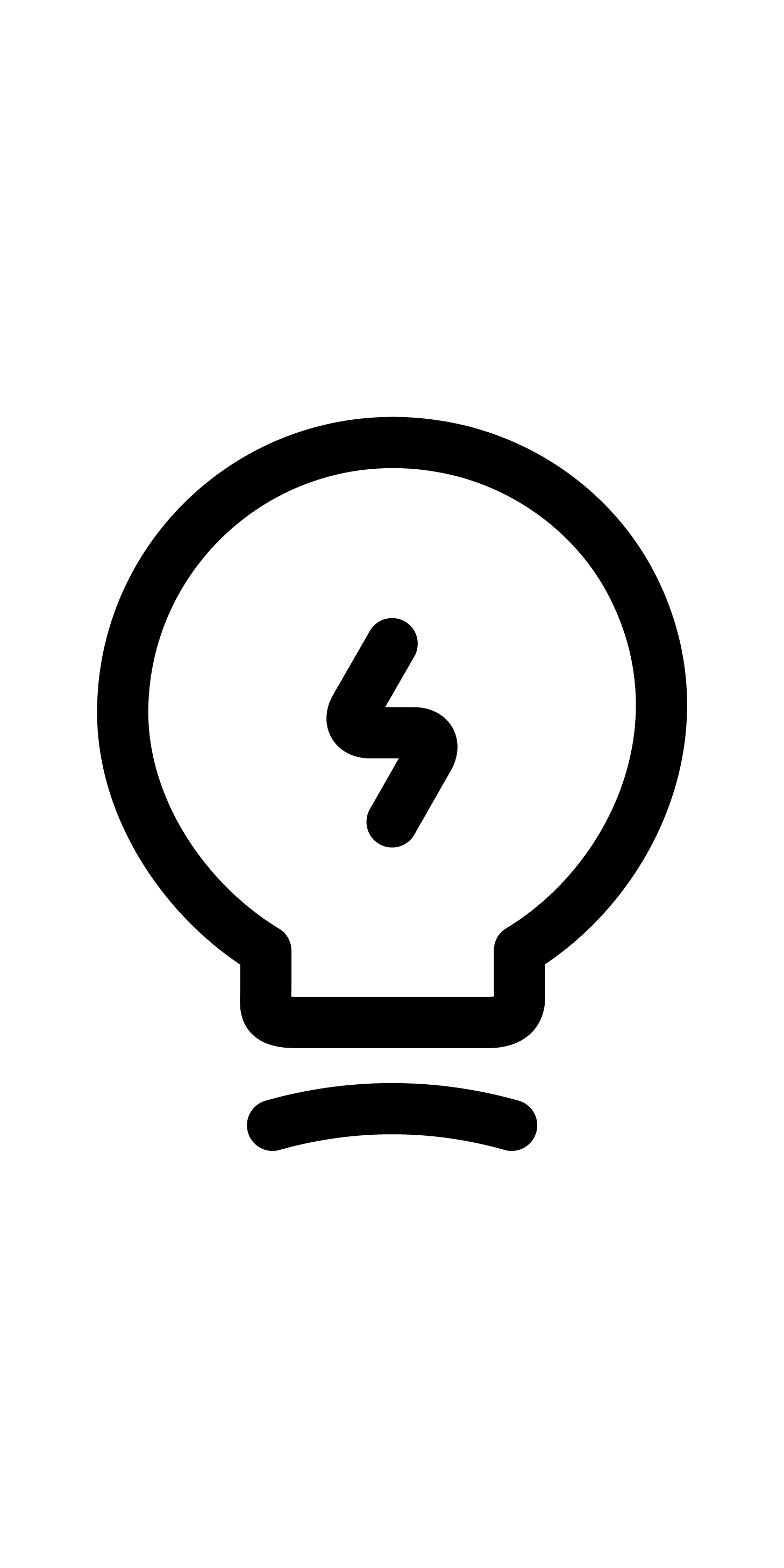
Innovate
Review trends across different industries or fields related to a question, finding answers in sources you would not have originally considered.
Smart Search - NEW
NEW FEATURE
How to use it
This new feature takes AI-enabled search inside a standard document, far beyond traditional search methods. When asked a question like “How to test for cycle fatigue in COPVs?”, Smart Search uses natural language processing to locate the requirement, constraint, or specification inside the standard – and highlights the sections relevant to your query. Engineers using Smart Search spend 70% less time searching for information within a document than those using traditional search methods.
Section-Level Get Link
How to use it
Building on the Get Link feature in Engineering Workbench, EWB Professional offers Get Link at the document level and at the section level. Now you can create links to sections, paragraphs, or sentences within a document, then copy the link and paste into another part of your workflow. Engineers will often paste the Get Links inside audit documents to easily trace requirements back to their sources, or share Get Links with teammates to refer them to relevant sections of a standard. When you use the link in the future, Engineering Workbench always will take you to the exact section in the specific version of the document.
Smart Compare Premium
How to use it
Publishers update standards frequently, and the revisions and releases of new standards need to be accounted for in engineering workflows, projects, and processes. Smart Compare Premium provides intelligent auto-comparisons between versions of standards. Compare different versions of standards side by side and filter changes for insertions, deletions, and other edits to focus on the most impactful changes to your workflow.
Micro-Alerts - NEW
NEW FEATURE
How to use it
Micro-Alerts is a new feature that takes the power Smart Compare to the section level. While Smart Compare will show you all changes at the document level, Micro-Alerts will automatically notify you when a passage you’ve highlighted has changed, showing you side-by-side comparisons at the section level. Highlight a section, paragraph, or sentence within a standard and click the bell icon to set up a Micro-Alert for that section. When anything within that highlighted section changes, you will receive an automatic alert, linking you to the section within the standard and showing you what has changed.